Computer Help
Page 1 of 1
 Re: Computer Help
Re: Computer Help
How to re-install your browser:
This question came up at one point. So here's how!
___________________________________________________________
To UNINSTALL FIREFOX:
First, make sure you have the needed .exe file to be able to re-install afterward!
~Get the .exe file from here: http://www.mozilla.org/en-US/firefox/new/
~To download that just click "download"
~click "Save file"
~DON'T CLICK TO INSTALL IT YET!
Second, save your bookmarks:
~Click "bookmarks", at top. A drop-down menu appears.
~Click "Organize Bookmarks". A box will open.
~At the top, in black, it says "Import and Backup". Click that.
~Then click "Backup"
~Don't forget to tell it where to send the backup file to, so you'll be able to find it if you need to use it
NOW, UNINSTALLING:
~Click the start ball, and then click 'Uninstall a Program'
~Find Mozilla Firefox (or Firefox) in the list. Put your cursor over it, and click "uninstall" (Be careful not to click anything but just it.
~When it asks if you want to 'keep your settings', do so! Click the box to keep your customizations, so when you re-install Firefox, it will be just as you had it.
~finish uninstalling
___________________________________________________________
To RE-INSTALL FIREFOX:
~ go in your "Downloads folder" and click on the "Firefox setup.exe" file you see there
~It will prompt you through the rest of the procedure.
_______________________________________________________________________
NOTE:
If you screwed up and didn't successfully save your settings, go back to the bookmarks menu, click "Organize Bookmarks". A box will open. At the top, in black, it says "Import and Backup". Click that. Click "restore". Find where you saved the backup file. Restore.
_______________________________________________________
One more suggestion: update your add-ons! (FOR FIREFOX: Click Tools /
then Add-ons / then -in the window that opens- click the extensions
tab / then look in lower right corner and click "find updates". ) This
will mean you've done what Mozilla recommended about this issue.
_______________________________________________________
One more suggestion: update your add-ons! (FOR FIREFOX: Click Tools /
then Add-ons / then -in the window that opens- click the extensions
tab / then look in lower right corner and click "find updates". ) This
will mean you've done what Mozilla recommended about this issue.
_______________________________________________________
Last edited by Charlie FiftyWatts on Mon Mar 24, 2014 8:51 pm; edited 1 time in total
 Re: Computer Help
Re: Computer Help
How to never have to see ads or pop-ups again:
Let's face it, some folks mind them less than others, but ads suck. And pop-ups? Oh yikes.
So I installed a Firefox add-on called "Adblock Plus", and I never see ads! Or pop-ups! (It's pretty nice.) And it's simple enough to do. Here's how:
~Click 'Tools', in the menu at the top of your screen
~Click 'Add-ons', in the drop-down menu that opens up
~A box opens
~Click "Get Add-ons", in upper left corner
~The box changes to another one
~Click "Browse all add-ons" in upper right corner
~A web page opens
~In the upper right, where it says "Search for Add-ons", type "Adblock Plus"
~In the drop-down menu that opens, click the one that says JUST "Adblock Plus"
~In the middle of the page that appears, click the green button that says "+ Add to Firefox"
~Look at the top, where a bar just opened up informing you that Firefox blocked it. Click to allow!
~A window opens, click to "install now"
~Now you will see a web-page telling you to pick a filter. Chose the one it recommends.
~You'll never have to look at ads or pop-ups again.
NOTE: You will need to do this process again, but this time pick "Adblock Plus pop-up add-on" to install. That will add a pop-up filter to the Adblock Plus you just installed
Additionally, do this (for Firefox):
~Click Tools / Options / Content tab/ then tick "block pop-up windows"
Now you will almost never see pop-ups or ads anymore!
 Re: Computer Help
Re: Computer Help
How to make screen shots:
YOU ONLY HAVE TO DO THIS PART ONCE:
~click Start Ball / All Programs / Accesories
~Now right click on Snipping Tool
~and click "pin to taskbar", in the menu that opens
~Now you will see a little scissors icon on bar at bottom of screen.
You can click on that any time you want to make a screen shot
TO MAKE A SCREEN SHOT:
~click Scissors Icon ("snipping tool")
~click and hold on plus sign that appears, and drag to make a box around the area you want to save as a picture
~release click
~click 'File' (upper left of window that opened)
~click "Save As"
~where it says "save as type", select "PNG"
~click "Save"
~the picture is now in your Pictures folder.
~~You can edit your picture with Microsoft Office Picture Manager. (crop it , resize it, adjust brightness etc). [Microsoft Office Picture Manager is in your Microsoft Office Tools folder, in your programs menu.
~~A free Flickr account can be used to host a picture, so you can post it, or mail the url to someone.
Flickr is something you already have if you have a Yahoo Mail Account. Google it, sign in, and follow the instructions.
TIP: just take it one step at a time, and you can do this. Then you will do it easily, like a pro, once you have learned.
_______________________________________________________________________
IF YOU HAVE AN OLDER COMPUTER (IF IT'S XP): YOU DON'T HAVE A SNIPPING TOOL AND WILL HAVE TO TAKE SCREEN SHOTS THIS WAY INSTEAD:
~Press the keys "Ctrl" and "PrtScr"(print screen) (it's in the upper right of your keyboard. Yes it is there) at the same time.
~Open Paint (if you don't see a link to it on your desktop, then click the start ball to see your programs menu and find it)
~Once it's open, click "Paste" (in upper left corner of screen)
~Then click the "save" icon (looks like an old fashioned floppy disc) in same location (upper left, at top)
~Hopefully you already know the rest but, just in case....it will allow you the opportunity to pick what kind of file to save it as (chose PNG), and where to save it to (typically, to desktop, or to pictures folder, or wherever you normally save pictures to so you can find them)
~there you go, you just saved a picture of your screen. Now you can open it with Microsoft Office Picture Manager and edit it if you need to (crop it, etc)
 Re: Computer Help
Re: Computer Help
How to post a picture here:
Rest your cursor on the icons at the top of the text box you post in, so you can see what each icon does. On the right you will find one is for inserting an image (it will put '[img ]' before and after an url address, if you have one in your mouse to paste), and another says it is for hosting an image. Typically what you want is to host an image. So get a picture that you want to post, onto your desktop, or into your computer somewhere you can find it, and then click the icon that says "host an image". It will let you "browse" that picture from your computer into this site, and then you will see it made an url address for you to copy with your mouse so you can paste it into the text box. That address should have "[img ]" added to the front of it, and "[/img ]" at the end of it. If it doesn't, add that. And when you hit post, your picture will appear.
Page 1 of 1
Permissions in this forum:
You cannot reply to topics in this forum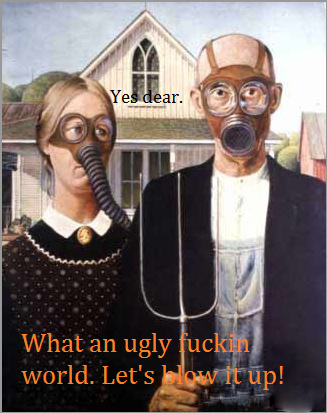
 Home
Home